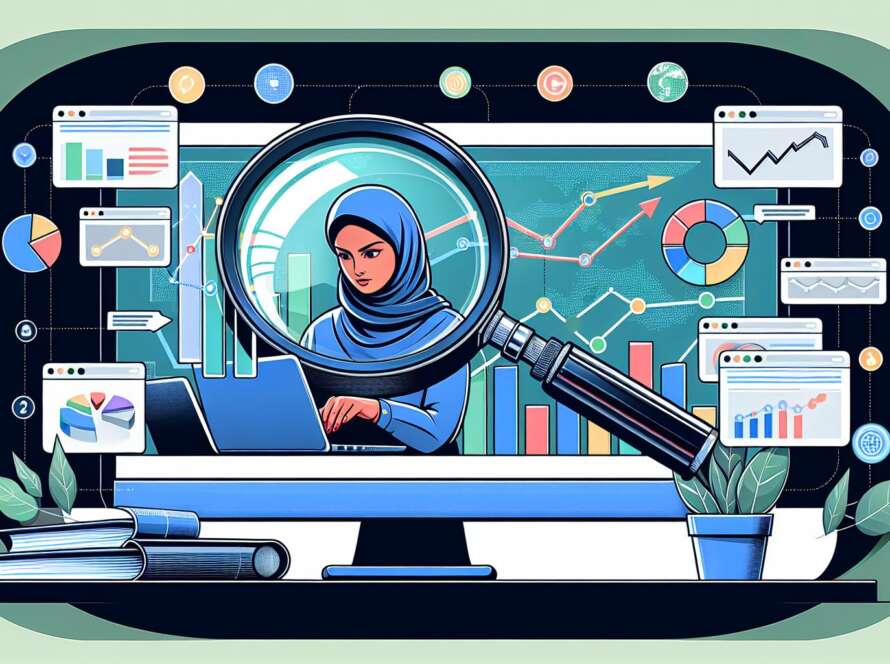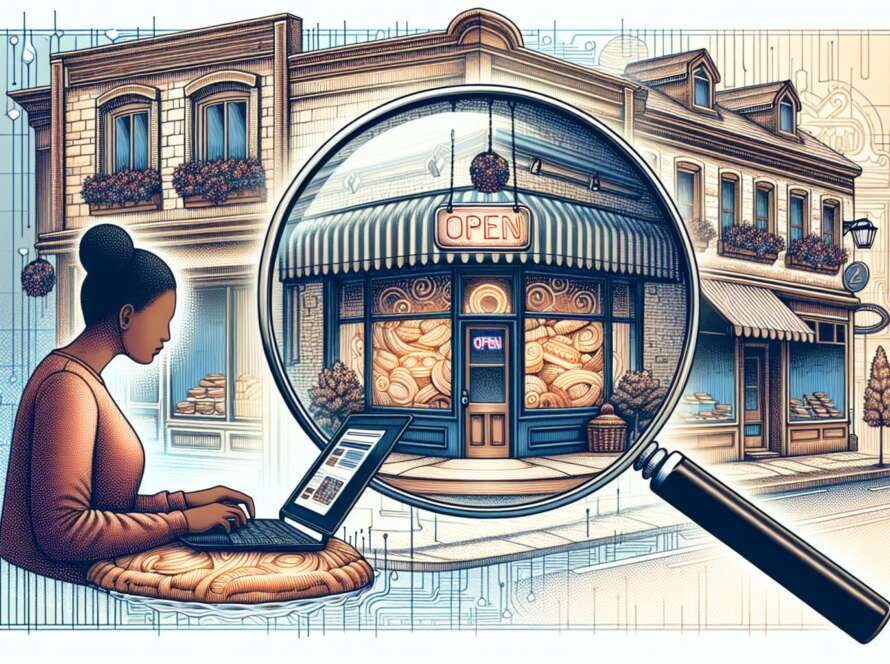Unlocking the secrets to a lightning-fast website lies in choosing the right hosting, optimizing images, leveraging caching, and streamlining your content—a journey we invite you to embark on with our guide, where speed meets efficiency, transforming your WordPress site into a powerhouse of performance. Dive into our comprehensive guide and discover how to elevate your website’s speed to new heights, ensuring a flawless user experience that captivates and retains visitors from the first click.

Introduction
At Data Dailey, we’re more than just an SEO company; we’re your partners in navigating the digital landscape to elevate your online presence. With years of hands-on experience, cutting-edge strategies, and a dedication to staying ahead of technological advancements, our expertise in enhancing website performance is unparalleled. We understand that website speed is not just a technical metric but a cornerstone of user satisfaction and SEO success.
Why Speed Matters in SEO and User Experience: In the digital age, speed is king. A slow-loading website not only tests the patience of your visitors but also deters them from engaging with your content, leading to higher bounce rates and lost opportunities. Furthermore, search engines like Google prioritize fast-loading sites, considering speed a critical factor in their ranking algorithms. A swift website enhances user experience, boosts engagement, and significantly improves your SEO rankings.
The Role of Website Speed in WordPress SEO: WordPress, being the most popular content management system, offers endless possibilities for customization and functionality. However, without proper optimization, your WordPress site can become sluggish, affecting its search engine visibility and user engagement. Optimizing your WordPress site’s speed is crucial for gaining a competitive edge in the digital marketplace, ensuring that your site is both visible and appealing to your target audience.
What You Will Gain: By following the steps outlined in this guide, you’ll unlock several immediate benefits:
- Improved Search Engine Rankings: Faster sites are favored by search engines, which can lead to higher visibility for your content.
- Enhanced User Experience: A speedy website provides a smoother, more enjoyable experience for your visitors, encouraging them to stay longer and explore more of your content.
- Increased Conversion Rates: Speed optimizations can lead to better performance metrics, which directly correlate with increased conversions and revenue.
Embark on this journey with us as we dive into the specifics of how to turbocharge your website’s speed. This guide is designed to be both fun and informative, providing you with practical, actionable steps to achieve tangible improvements. Whether you’re a beginner or an advanced user in the field of SEO, you’ll find this content engaging, insightful, and, most importantly, transformative for your online success. Let’s make your website not just fast, but Data Dailey fast!
Assess Your Current Website Speed
Understanding your website’s current speed is like having a map before you embark on a journey. It shows you where you are and helps chart a course to where you need to be. Let’s start by figuring out your starting point.
Why Assessment is Crucial
Knowing your website’s baseline performance is the first step towards improvement. It’s hard to fix a problem you don’t fully understand. A comprehensive speed assessment reveals not just how fast your website loads but also highlights areas that need the most attention.
Fact: According to Google, over 50% of mobile users will leave a webpage if it takes more than three seconds to load. This statistic alone underscores the need for speed.
Tools for Speed Analysis
Several tools can help you assess your website speed, but two stand out for their accuracy and depth of analysis:
- Google PageSpeed Insights: This is a free tool from Google that evaluates the performance of your website on both mobile and desktop devices. It provides a score out of 100 and offers recommendations for improvement.
- GTmetrix: GTmetrix goes deeper, providing detailed reports on your website’s loading time, total page size, and the total number of requests. It also offers actionable recommendations based on its analysis.
Using these tools gives you a clear picture of your website’s performance from a global perspective.
Interpreting the Results
Understanding the output from these tools is crucial. They provide a wealth of data, but here’s what to focus on:
- Performance Score: A higher score means better performance. Aim for a score above 90 in both Google PageSpeed Insights and GTmetrix for optimal results.
- Loading Time: This is the total time it takes for your page to become fully interactive. Less than 2 seconds is ideal.
- Recommendations: Both tools offer specific suggestions for improvement. These can range from image optimization to minifying CSS and JavaScript.
Insight: Every second of improvement in load time can significantly enhance user experience and SEO.
What if Your Speed is Already Good?
Even if your website is performing well, there’s always room for improvement. Technology and user expectations are constantly evolving. What’s considered fast today may be slow tomorrow.
Remember: A fast website not only retains visitors but also improves your SEO rankings, leading to more traffic and conversions.
Pro Tip: Regularly check your website speed to stay ahead of the competition. Make optimization an ongoing part of your SEO strategy.
In summary, assessing your website speed is a critical first step in the optimization process. It sets the foundation for making informed decisions and tracking progress over time. By using the right tools and understanding their output, you’re well on your way to a faster, more efficient website that delights users and search engines alike.
Optimize Images for Speed
Images are the lifeblood of your website’s visual appeal, but they’re also often the main culprits behind slow loading times. Let’s unpack why and how you can harness their power without the speed penalty.
Why Images Are Often the Culprit
Large, unoptimized images can dramatically slow down your website. They consume excessive bandwidth while loading, leading to increased load times. Statistics show that images make up on average 21% of a total webpage’s weight. This means that optimizing images is not just an option; it’s a necessity for speed.
Choosing the Right Format
Selecting the right image format is crucial for balancing quality and performance:
- JPEG: Offers excellent quality at smaller file sizes, perfect for photographs.
- PNG: Provides higher quality with transparency support, ideal for graphics.
- WebP: A modern format that provides superior compression for images on the web, offering both transparency and animation support. WebP can reduce file sizes by up to 35% more than PNG or JPEG without losing quality.
Insight: Switching to WebP from traditional formats can significantly boost your website’s speed without compromising image quality.
Compression and Optimization Tools
Leveraging the right tools can automate the optimization process, making it easier to manage your website’s images:
- Smush: A popular WordPress plugin that automatically compresses images without a noticeable difference in quality. It’s user-friendly and can handle multiple images at once.
- Imagify: Another powerful tool that offers deeper compression options, including converting images to WebP format directly within your WordPress library.
Pro Tip: Regularly using these tools can keep your website’s images in check, ensuring they’re always optimized for speed.
What if Images Aren’t Optimized?
Neglecting image optimization can have dire consequences:
- Increased Bounce Rates: Visitors are less likely to stay on a site that takes too long to load.
- Lowered SEO Rankings: Search engines penalize slow-loading websites, pushing them down in search results.
- Poor User Experience: Slow load times can frustrate users, reducing engagement and conversion rates.
Story Time: Remember the tale of a major e-commerce site that sped up its site by 1 second and saw a 7% increase in conversions? Image optimization played a big part in their success story. This highlights the direct impact of speed on your site’s bottom line.
In summary, optimizing your images is not just about reducing their file size; it’s about enhancing your website’s overall performance and user experience. With the right formats and tools, you can significantly improve your site’s load times, SEO rankings, and user satisfaction. Don’t let bulky images weigh down your site’s potential. Optimize them and watch your site soar.
Leverage Caching for Faster Load Times
Caching is a key strategy to enhance your website’s performance. Let’s break down why it’s essential and how you can implement it effectively.
Why Caching Matters
Caching is like a memory bank for your website, storing copies of files so that future requests for those files can be served faster. This reduces the load on your server and speeds up access for your users. When a webpage is cached, it doesn’t need to be rendered from scratch for each visitor, leading to significantly faster load times.
- Reduced Server Load: By serving cached content, we minimize the work required by the server, thereby reducing page load times.
- Improved User Experience: Faster load times mean a smoother, more enjoyable experience for your users.
Configuring Browser Caching
Browser caching stores website resources on a visitor’s local computer. When they revisit your site, the browser loads the content from its cache rather than downloading it all over again.
- .htaccess Configuration: For Apache servers, you can edit the
.htaccessfile to specify how long browsers should cache different types of content. - Meta Tags: Use HTML meta tags to control caching for individual pages.
Action Steps:
- Access your website’s
.htaccessfile via FTP or cPanel. - Add caching rules to specify expiration times for different resource types.
Server-Side Caching Solutions
Server-side caching stores the dynamically generated pages as static files for quicker access. Plugins like W3 Total Cache and WP Rocket make it easy to implement on WordPress sites.
- W3 Total Cache: Offers a comprehensive caching solution, improving SEO and user experience by increasing website performance.
- WP Rocket: A user-friendly caching plugin that also offers features like lazy loading, database optimization, and minification.
Pro Tip: Choose a plugin that aligns with your technical expertise and website needs. Both plugins offer detailed documentation and support to help you configure caching effectively.
What if Caching is Not Implemented?
Failing to implement caching can lead to unnecessary delays in content delivery, affecting your site’s user experience and SEO rankings. Here’s what might happen:
- Increased Load Times: Every visit requires all resources to be loaded from the server, increasing the wait time for your users.
- Server Strain: Without caching, your server works harder than it needs to, which can lead to slower response times and, in extreme cases, server crashes.
Real-Life Example: A major news website implemented server-side caching and saw a 43% improvement in load times, leading to a significant increase in page views and ad revenue.
In conclusion, leveraging caching is a must-do for any website looking to improve its speed and user experience. Whether through browser or server-side caching, the benefits are clear: faster load times, reduced server load, and a smoother experience for your visitors. Don’t let slow load times be the bottleneck for your website’s success. Implement caching today and watch your site’s performance soar.
Minify and Combine CSS and JavaScript Files
Reducing file size and minimizing the number of server requests are essential steps in optimizing your website’s speed. Here’s how you can achieve these goals by focusing on your CSS and JavaScript files.
Why Minification is Key
Minification is the process of removing unnecessary characters (like spaces and comments) from code without affecting its functionality. This reduces file size, which in turn decreases load time. It’s a simple yet effective way to enhance your site’s performance.
- Smaller Files, Faster Loading: Every byte counts in web performance. Minification can significantly reduce file sizes, making your website quicker to load.
- Improved User Experience: A faster website means happier users and potentially higher conversion rates.
Tools for Minification
Several tools can help you minify CSS and JavaScript effectively:
- Autoptimize: A popular WordPress plugin that not only minifies but also combines files to reduce HTTP requests. It’s user-friendly and can significantly improve your site’s loading time.
- Minify: A tool that provides an easy way to manually minify your CSS and JavaScript files if you prefer not to use a plugin.
Action Steps:
- Install Autoptimize or a similar plugin on your WordPress site.
- Configure the settings to automatically minify and combine your CSS and JavaScript files.
Combining Files to Reduce Requests
Beyond minification, combining files means fewer requests sent to the server, which further speeds up your site.
- Fewer HTTP Requests: Each file your site loads is a separate HTTP request. Combining files reduces these requests, speeding up your site.
- Streamlined Code: A combined file is easier to manage and update than multiple separate files.
How to Combine Files:
- Use plugins like Autoptimize which offer options to combine CSS and JavaScript files into one.
- Manually combine files using coding best practices if you’re comfortable with code editing.
What if Files Aren’t Optimized?
Not optimizing your CSS and JavaScript files can lead to:
- Longer Load Times: Unminified and uncombined files are larger and result in more HTTP requests, slowing down your site.
- Poor SEO and User Experience: Slow sites are penalized by search engines and frustrate users, increasing bounce rates and reducing conversions.
Remember: In the digital world, speed is a competitive advantage. Optimizing your files is not just about improving load times; it’s about providing a better overall experience for your users and gaining a better standing in search engine results.
In summary, the benefits of minifying and combining your CSS and JavaScript files are clear. These optimizations are relatively straightforward to implement and can have a significant impact on your site’s performance. By following the steps outlined above, you can ensure your website is as fast and efficient as possible, leading to improved user satisfaction and SEO rankings.
Use a Content Delivery Network (CDN)
A Content Delivery Network (CDN) is an essential tool in the modern webmaster’s arsenal for speeding up the delivery of content to users worldwide. Here’s why CDNs are crucial and how to leverage them for your WordPress site.
Why CDNs Enhance Speed
CDNs distribute your site’s content across a network of servers globally. When a user visits your site, the CDN delivers content from the server closest to them. This drastically reduces load times.
- Global Reach, Local Speed: No matter where your users are, a CDN ensures they receive data from a nearby location, enhancing the speed of content delivery.
- Handling Traffic Spikes: CDNs are designed to handle sudden traffic surges, ensuring your site remains fast and accessible during peak times.
Choosing the Right CDN
Selecting a CDN provider should be based on several key factors:
- Geographical Coverage: Ensure the CDN has servers in regions where your audience is concentrated.
- Performance: Look for CDNs that offer fast data transfer rates and low latency.
- Cost: Consider your budget and the pricing model of the CDN, whether it’s pay-as-you-go or a fixed monthly fee.
- Ease of Integration: Some CDNs are more WordPress-friendly, offering plugins or simple integration methods.
Setting Up a CDN for WordPress
Integrating a CDN with your WordPress site can be straightforward, especially with plugins designed for this purpose:
- Choose Your CDN Provider: Based on the factors above, select the provider that best fits your needs.
- Configure the CDN: Sign up and configure your CDN settings. Many providers offer a WordPress plugin or a simple guide for WordPress integration.
- Test Your Setup: Once integrated, use tools like GTmetrix to ensure your content is being delivered via the CDN and to measure the performance improvement.
What if You Don’t Use a CDN?
Skipping a CDN can leave your site at a disadvantage:
- Slower Global Load Times: Users far from your server will experience longer loading times, which can lead to frustration and increased bounce rates.
- Strain on Your Server: Without the distributed nature of a CDN, your server bears the full load of delivering content, which can lead to performance issues or downtime during traffic spikes.
Real-World Impact: Studies have shown that a 1-second delay in page response can result in a 7% reduction in conversions. CDNs help mitigate this risk by ensuring your site loads quickly for all users, regardless of their location.
In conclusion, using a CDN is a smart strategy for any WordPress site aiming for a global audience. It not only speeds up your site’s load time but also improves user experience and can even contribute to higher SEO rankings. Implementing a CDN might seem technical, but with today’s user-friendly CDN services and WordPress plugins, it’s more accessible than ever. Don’t let your site lag behind—consider a CDN an essential part of your website’s performance optimization plan.
Optimize Your WordPress Database
Keeping your WordPress database optimized is crucial for maintaining fast load times and a smooth user experience. Here’s how to ensure your database is in top shape.
Why Database Optimization Matters
A streamlined database significantly impacts site speed. Each time a page is loaded, WordPress fetches data from the database. If the database is bloated with unnecessary data, this process slows down, affecting your site’s performance.
- Faster Load Times: A clean database ensures quicker data retrieval, enhancing your site’s speed.
- Improved Site Performance: Regular maintenance keeps your database running efficiently, contributing to overall site health.
Cleaning Up Your Database
Over time, your WordPress database can accumulate a lot of unnecessary data, including post revisions, spam comments, and transient options. Here are some techniques to remove this bloat:
- Use a Plugin: Plugins like WP-Optimize or WP-Sweep can automate the process of cleaning your database, making it easy to remove unwanted data without direct SQL access.
- Manual Cleanup: For those comfortable with SQL, running manual queries to delete unnecessary data can be more precise but requires caution to avoid deleting important information.
Action Steps:
- Backup your database before making any changes.
- Choose a reliable plugin or, if knowledgeable, perform manual cleanup carefully.
Regular Maintenance Practices
Consistent database maintenance ensures ongoing site performance and speed. Here are some practices to adopt:
- Schedule Regular Cleanups: Use plugins to schedule automatic cleanups of your database.
- Monitor Post Revisions: Limit the number of post revisions stored in the database.
- Optimize Tables: Regularly use the “Optimize Table” command in phpMyAdmin for your WordPress database tables.
Remember: Regular maintenance is like an oil change for your car—it’s essential for smooth operation.
What if the Database is Neglected?
Ignoring database optimization can lead to:
- Sluggish Site Performance: Slow database queries can dramatically decrease your site’s load time.
- Poor User Experience: A slow site frustrates users, increasing bounce rates and reducing engagement.
- SEO Penalties: Search engines prioritize fast-loading sites, so a sluggish site could rank lower in search results.
Real-World Example: A tech blog saw a 50% improvement in site speed after cleaning up their database of old post revisions and spam comments. This directly correlated with a decrease in bounce rates and an increase in page views per session.
In summary, optimizing your WordPress database is a key factor in maintaining your site’s speed and reliability. Through regular cleanups and maintenance practices, you can ensure your site remains fast, efficient, and enjoyable for your users. Don’t let a neglected database hold back your site’s potential.
Choose a Lightweight Theme and Plugins
Optimizing your WordPress site’s speed isn’t just about tweaking settings or compressing images. The foundation of your site—its theme and the plugins you choose—plays a crucial role in its overall performance.
Why Theme and Plugin Choice Matters
A speed-optimized theme and efficiently coded plugins are essential for maintaining a fast, responsive site. Themes bloated with unnecessary features or plugins that load excessive scripts can significantly slow down your website, affecting user experience and SEO rankings.
- Lightweight Frameworks: Themes built on lightweight frameworks load faster and offer better flexibility without sacrificing functionality.
- Plugin Quality Over Quantity: It’s not about the number of plugins but their quality and how well they’re coded.
Selecting Speed-Friendly Themes
Choosing the right theme is pivotal. Here are criteria to consider:
- Performance First: Look for themes marketed as “lightweight” or “optimized for speed.”
- Feature Evaluation: Ensure the theme only includes features you will use. Unused functionalities can slow down your site.
- Responsive Design: Mobile responsiveness is a must for SEO and user experience.
- Reviews and Ratings: User reviews can offer insights into a theme’s performance in real-world scenarios.
Evaluating Plugins for Speed
Plugins add functionality to your WordPress site but can also impact its speed. Here’s how to assess plugins for their performance impact:
- Check Reviews: User reviews often mention if a plugin has slowed down their website.
- Performance Tests: Test your site’s speed before and after installing a plugin to gauge its impact.
- Developer Reputation: Choose plugins from reputable developers known for coding quality and support.
What if You Choose Poorly?
The wrong theme or inefficient plugins can lead to:
- Slower Page Load Times: Affecting user experience and increasing bounce rates.
- SEO Penalties: Search engines may rank your site lower if it loads slowly.
- Maintenance Issues: Poorly coded themes/plugins can lead to compatibility and security issues.
Real-World Example: A popular online store switched to a lightweight theme and carefully selected performance-optimized plugins, resulting in a 40% decrease in page load times. This directly correlated with a 20% increase in conversions, showcasing the tangible benefits of making informed choices in theme and plugin selection.
In conclusion, your choice of theme and plugins is not just a matter of aesthetic or functionality; it’s a critical component of your site’s performance optimization strategy. By selecting speed-friendly themes and evaluating plugins carefully, you can ensure your WordPress site remains fast, efficient, and enjoyable for your users, while also maintaining good standing in search engine results.
FAQs
How can I quickly check my WordPress site’s speed?
To swiftly evaluate your site’s performance, utilize tools such as Google PageSpeed Insights and GTmetrix. These platforms not only measure your site’s loading speed but also offer actionable insights to enhance performance, making them invaluable for website optimization.
Does the number of plugins really affect my site’s speed?
Yes, the impact of plugins on site speed is significant, emphasizing the importance of quality over quantity. Plugins with inefficient coding can drastically slow down your website. Opt for plugins known for their performance and keep your site lean by only activating necessary ones.
Can updating WordPress, the theme, and plugins improve site speed?
Definitely. Regular updates often contain optimizations that can boost your site’s speed and security. Developers work on refining their code with each update, addressing speed bottlenecks, enhancing security, and adding new features that can contribute to a more efficient and secure website.
How does a CDN improve my WordPress site’s speed?
A Content Delivery Network (CDN) significantly enhances your site’s loading speed by serving your content from the server closest to your visitor, minimizing delays and improving user experience globally. This geographical optimization ensures that your site remains fast and responsive, irrespective of the user’s location.
What’s the impact of image size on website speed?
Large images are one of the primary factors that can slow down a website. By optimizing images—reducing their file size without compromising on quality—you can significantly decrease your site’s load times. Techniques include compression and choosing the correct format (e.g., JPEG, PNG, WebP), which can drastically improve loading speed while maintaining visual fidelity.
Is it worth paying for a premium caching plugin?
The value of a premium caching plugin lies in its advanced features and dedicated support. While many free caching plugins offer excellent performance improvements, premium options might provide additional optimization features, more granular control over caching, and priority support, making them a worthwhile investment for sites requiring peak performance.
How often should I perform database optimization?
Database optimization frequency should align with your website’s activity level. For most websites, a monthly optimization routine is sufficient. However, highly dynamic sites, such as those with frequent posts or high user interaction, might benefit from bi-weekly optimizations. Regular maintenance ensures optimal performance and swift data retrieval, contributing to a better overall user experience.
How To Speed Up WordPress Page Loading Time
To speed up your WordPress page loading time, focus on key performance factors like optimizing images, utilizing caching solutions, minimizing HTTP requests by combining CSS and JavaScript files, using a Content Delivery Network (CDN), and ensuring your hosting environment is optimized for speed. Regularly monitoring and testing your site’s speed can also help you identify and rectify bottlenecks.
How do I optimize my WordPress website speed?
Optimize your WordPress website speed by implementing caching, optimizing images and videos for the web, minimizing the use of plugins, choosing a lightweight theme, and using a CDN. Additionally, ensure your website is hosted on a performance-optimized server.
Why is my WordPress site so slow?
Your WordPress site could be slow due to unoptimized images, a large number of plugins, inefficient coding, lack of caching, or slow hosting services. Evaluating these aspects and making the necessary optimizations can significantly improve speed.
How can I optimize my WordPress site speed without plugins?
To optimize without plugins, focus on manual optimizations like optimizing images before uploading, reducing server response times by choosing a better host, enabling GZIP compression and browser caching through .htaccess, and minimizing CSS and JavaScript files.
How can I increase my website loading speed?
Increase your website loading speed by implementing a CDN, optimizing images, enabling caching, minimizing the number of plugins, optimizing CSS and JavaScript files, and choosing a performance-optimized hosting service.
Do WordPress plugins affect website speed?
Yes, WordPress plugins can affect website speed, especially if they are poorly coded, require extensive database queries, or load additional resources on your site. It’s crucial to use well-coded plugins and only keep those necessary for your site’s functionality.
How do I manually optimize my WordPress site?
Manually optimize your WordPress site by manually minifying CSS and JavaScript files, optimizing images using tools like Photoshop or online compressors, implementing lazy loading for images, optimizing your WordPress database, and using CDN services to distribute your content globally.
How can I speed up my WordPress site in 5 steps?
- Optimize Images: Use tools to compress and resize images.
- Use Caching: Implement a caching solution to reduce server load.
- Minimize Plugins: Deactivate and delete unnecessary plugins.
- Implement a CDN: Distribute your content globally to reduce load times.
- Optimize Hosting: Choose a hosting provider known for speed and reliability.
How do I troubleshoot a slow WordPress site?
Troubleshoot a slow WordPress site by checking the speed using tools like GTmetrix or Google PageSpeed Insights, identifying the specific pages or features that are slow, reviewing plugin and theme performance, optimizing images and databases, and considering a hosting upgrade if necessary.
How do I fix slowness on my website?
Fix slowness by optimizing images, enabling caching, minimizing the use of plugins, optimizing the database, using a CDN, and upgrading your hosting plan to a more robust and faster server environment.
Which plugins are slowing down my WordPress site?
Identify plugins slowing down your site by using performance testing tools like Query Monitor or the GTmetrix Waterfall feature. These tools can help pinpoint plugins with slow queries or that add extra load times.
Do you recommend any paid plugins that can solve a slow site for me?
While many free plugins offer significant performance improvements, paid plugins like WP Rocket provide comprehensive optimization features, including caching, database optimization, and lazy loading, all within an easy-to-use interface. Investing in such a plugin can simplify the optimization process and potentially offer more significant speed improvements.
Does how much you pay for hosting effect the WordPress site speed?
the amount you pay for hosting can significantly affect your WordPress site’s speed. Here’s why:
- Resource Allocation: Higher-priced hosting plans often provide more resources, such as CPU power, RAM, and server bandwidth. More resources mean your website can handle more visitors simultaneously without slowing down.
- Server Quality: Premium hosting plans usually offer access to higher-quality servers, which can process requests faster. This includes the use of SSDs over traditional HDDs for data storage, which greatly reduces data retrieval times.
- Advanced Features: Many higher-priced hosting packages come with speed-enhancing features like built-in caching, Content Delivery Network (CDN) access, and optimized server configurations for WordPress. These features can drastically improve site performance.
- Dedicated Resources: With premium hosting, you’re more likely to have dedicated resources or even your own server. This contrasts with shared hosting, where resources are divided among multiple websites, potentially affecting performance.
- Support and Maintenance: Higher-tier hosting plans often include better support and proactive maintenance, ensuring that server configurations remain optimized for speed and that any issues affecting performance are quickly addressed.
In essence, investing in a quality hosting service can provide a solid foundation for your WordPress site’s speed and overall performance. While there are optimizations you can make on any budget, premium hosting services offer distinct advantages for speed and reliability.
Remember, optimizing a WordPress site for speed is a continuous process. Regularly monitoring performance and adapting to new optimization strategies is key to maintaining and improving your site’s speed over time.
Best Website Speed Monitoring Tools
To keep your website performing at its best, it’s crucial to regularly monitor its speed and address any issues promptly. Here are some of the top tools for website speed monitoring, each offering unique features to help you maintain an optimally fast website.
Google PageSpeed Insights
- Overview: A free tool from Google that analyzes your website’s content and provides suggestions to make your site faster. It offers separate scores for mobile and desktop performance, including metrics from the real-world data of Chrome users.
- Why It’s Great: Direct insights from Google, including Core Web Vitals, which are key metrics for Google’s search rankings.
GTmetrix
- Overview: GTmetrix goes beyond basic speed tests by offering detailed reports on how your site loads and specific recommendations for improvement. It uses a combination of Google PageSpeed Insights and YSlow metrics to rate your site’s performance.
- Why It’s Great: Provides a comprehensive breakdown of load times, page sizes, and requests, plus historical performance data to track improvements over time.
Pingdom
- Overview: Pingdom offers a range of website monitoring tools, including speed testing. It checks your website from multiple locations around the world, making it easier to understand how performance varies globally.
- Why It’s Great: Real-time alerts, uptime monitoring, and performance data make it a comprehensive tool for website owners.
WebPageTest
- Overview: WebPageTest allows for more advanced testing scenarios, including testing from different countries, browsers, and connection speeds. It provides detailed performance insights, including waterfall charts and video playback of load times.
- Why It’s Great: Its depth of data and customization options make it ideal for those wanting to dig deeper into performance issues.
Lighthouse
- Overview: An open-source, automated tool by Google that’s built into Chrome DevTools. Lighthouse audits performance, accessibility, progressive web apps, SEO, and more.
- Why It’s Great: Since it’s integrated into Chrome, it’s easily accessible for developers and provides a broad view of overall site health.
Uptime Robot
- Overview: While primarily an uptime monitoring tool, Uptime Robot also offers response time monitoring. This allows you to keep track of how quickly your server responds to requests, which is a crucial aspect of site speed.
- Why It’s Great: It’s an excellent tool for monitoring not just site speed but overall site availability and health, with alerts to keep you informed of any downtime.
The Power of SEMrush’s Website Speed Test
In the ever-competitive digital landscape, the speed and performance of your website are pivotal to success. Recognizing this, SEMrush offers a powerful tool designed to elevate your website’s performance: SEMrush’s Website Speed Test. This tool is not just about measuring how fast your website loads; it’s about unlocking its potential to engage visitors and climb the search engine rankings.
Comprehensive Website Analysis
SEMrush’s Website Speed Test goes beyond traditional speed tests by offering a comprehensive analysis of your website’s performance on both desktop and mobile devices. It evaluates various factors that contribute to your site’s loading time, providing you with a holistic view of where and how improvements can be made.
SEO and Accessibility Checks
Understanding that website optimization encompasses more than just speed, SEMrush’s tool also checks your website against basic SEO guidelines and accessibility standards. This dual approach ensures your site is not only fast but also visible and accessible to a wider audience, including those with disabilities.
Tailored for Marketing and SEO Professionals
Designed with marketing and SEO professionals in mind, this tool simplifies the technical aspects of website optimization. It translates complex data into actionable insights, enabling you to quickly identify issues and communicate them to your technical team for resolution.
Key Features and Benefits:
- Speed and Performance Checks: Identify what’s slowing down your site with detailed reports on desktop and mobile performance.
- SEO Optimization: Ensure your site aligns with SEO best practices to improve your search engine ranking.
- Accessibility Evaluation: Make your site more inclusive by checking for navigational ease, image alt text richness, and color contrast.
Optimizing for Success
SEMrush’s Website Speed Test empowers you to take control of your website’s optimization process. By pinpointing specific areas for improvement, it guides you towards making informed decisions that can significantly boost your site’s speed, SEO, and accessibility. Whether you’re a seasoned SEO professional or a marketer looking to enhance your online presence, this tool offers the insights you need to succeed.
Conclusion
In today’s digital age, a fast, accessible, and SEO-optimized website is essential for attracting and retaining visitors. With SEMrush’s Website Speed Test, you have a comprehensive tool at your fingertips to analyze, understand, and improve your website’s performance. Embrace the power of this tool and transform your website into a lean, mean, digital machine that stands out in the crowded online space.
Dive into the world of website optimization with SEMrush’s Website Speed Test by visiting their official page and start making data-driven improvements today.
Regularly monitoring your website’s speed is essential for maintaining optimal performance and ensuring a positive user experience. By utilizing these tools, you can gain valuable insights into your website’s speed, identify areas for improvement, and track the effectiveness of your optimization efforts over time.
Bonus Section #2: Best WordPress Plugin for Page Speed
In the quest to achieve lightning-fast page speeds, WordPress users have a plethora of plugins at their disposal. Yet, one stands out for its comprehensive approach to optimization, user-friendliness, and robust features: WP Rocket. This plugin has consistently ranked as a top choice among WordPress site owners and developers looking to boost their website performance with minimal fuss.
WP Rocket: A Closer Look
WP Rocket is a premium caching plugin that does more than just cache your pages. It tackles a wide range of speed issues, making it a powerful all-in-one solution for WordPress speed optimization. Here’s why WP Rocket is the best WordPress plugin for page speed:
- Simplicity and Efficiency: WP Rocket is designed to work right out of the box. With minimal configuration, users can see an immediate improvement in their site’s loading times.
- Page Caching: Essential for fast loading times, WP Rocket creates an ultra-fast load time by caching pages and serving them to subsequent visitors.
- Cache Preloading: Unlike other caching plugins, WP Rocket simulates a visit to preload the cache, ensuring that your site’s cache is always ready and visitors always get a fast-loading page.
- Static Files Compression: WP Rocket reduces the weight of your HTML, JavaScript, and CSS files through minification, making your site lighter and faster to load.
- Images on Request: With lazy loading, images are only loaded as they are about to become visible to the user, reducing initial page load time.
- Database Optimization: WP Rocket cleans up your database to remove bloat and reduce its size, improving your site’s efficiency.
- Compatibility: WP Rocket is designed to work seamlessly with top hosting companies, themes, and plugins, ensuring broad compatibility across WordPress sites.
The Impact of Using WP Rocket
The use of WP Rocket can dramatically decrease your site’s load time, improve SEO rankings due to faster speeds, and enhance the user experience. Sites that switch to WP Rocket often report immediate improvements, with significant reductions in page loading times.
Below is a comparative overview of three popular WordPress caching plugins: WP Rocket, W3 Total Cache, and WP Super Cache, highlighting their key features, ease of use, pricing, and suitability for different user levels.
| Feature | WP Rocket | W3 Total Cache | WP Super Cache |
|---|---|---|---|
| Pricing | Premium only, starting from $49/year | Free, with a premium version available for advanced features | Free |
| Ease of Use | User-friendly interface with minimal configuration required for optimal performance. | More complex settings, suitable for advanced users who prefer detailed configuration options. | Simple setup with fewer customization options compared to W3 Total Cache, aimed at users who prefer ease of use. |
| Page Caching | Automatic page caching including preloading cache capability. | Advanced page caching with detailed customization options. | Basic page caching with easy setup. |
| Cache Preloading | Yes, offers cache preloading to ensure that the cache is always fresh and ready for visitors. | Manual cache preloading with the ability to customize the preloading interval and content. | No explicit preloading feature, but can regenerate cache based on site changes. |
| File Optimization | Minification and concatenation of CSS, JavaScript, and HTML files. Also offers lazy loading for images. | Comprehensive options for minification and concatenation of CSS, JavaScript, and HTML. Includes database caching and object caching. | Minification of HTML files, but with less emphasis on CSS and JavaScript file optimization. |
| CDN Integration | Easy integration with most CDN providers, directly from the plugin dashboard. | Supports CDN integration, but requires manual setup. | Simple CDN integration, suitable for users with basic CDN needs. |
| Database Optimization | Yes, includes database optimization features for cleaning up the database directly from the dashboard. | Limited database optimization features available in the free version; more advanced options in the premium version. | No direct database optimization features. |
| Compatibility | Designed to be broadly compatible with most themes and plugins. Offers import/export functionality for settings. | High compatibility with themes and plugins, but may require more careful configuration to avoid conflicts. | Good compatibility, particularly suitable for less complex sites or those using standard themes and plugins. |
| Support | Premium support for paying users, including extensive documentation and a responsive support team. | Community support in the WordPress forums for free users, premium support for paying users. | Primarily community support through the WordPress forums. |
Summary
- WP Rocket is best suited for users looking for a comprehensive, easy-to-use caching solution that provides advanced features without the need for detailed technical configuration.
- W3 Total Cache caters to advanced users who demand granular control over every aspect of their site’s caching and performance optimization.
- WP Super Cache is ideal for beginners or users who prefer a straightforward caching solution with minimal setup.
Choosing the right plugin depends on your specific needs, technical expertise, and budget. Each of these plugins can significantly improve your WordPress site’s performance, but the best choice for you will depend on the balance of ease of use, specific features, and price that fits your situation.
While there are many plugins available for optimizing WordPress site speed, WP Rocket distinguishes itself with its ease of use, comprehensive optimization features, and immediate results. For WordPress site owners looking to improve their page speed without deep diving into technical details, WP Rocket provides a reliable, effective solution. Investing in this premium plugin can be a game-changer for your site’s performance, SEO, and user satisfaction.
Optimizing your WordPress site for speed is a crucial aspect of website management. With WP Rocket, you’re equipped with a powerful tool that simplifies and enhances the optimization process, ensuring your site is fast, efficient, and ready to meet the demands of your visitors. Explore WP Rocket and discover how it can transform your site’s performance today.